Use my brand kit in my GoDaddy Studio designs
Once you’ve set up your brand kit, you’ll find your logos, colors and fonts in the GoDaddy Studio canvas as you work on your projects.
- Sign in to your GoDaddy Studio app.
- Under Quick Actions, tap Projects, and then select a project.
Use your brand logos
- At the bottom of the screen, tap Image.
- Tap Logos.
- Tap the logo you want to add to your project.
- Drag the logo to the position where you want it and resize, if needed.
- Tap the
 checkmark in the upper-right corner to save.
checkmark in the upper-right corner to save.

Use your brand colors
- At the bottom of the screen, tap Palette.
- Tap a color palette to apply it to your design.
- Tap the palette repeatedly to cycle through the options. You’ll see a preview of each color combination in your project.
- To save your project, tap the
 checkmark in the upper-right corner.
checkmark in the upper-right corner.

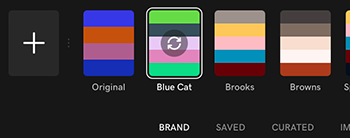
Use your brand fonts
- At the bottom of the screen, tap Text.
- In the font belt, tap the upward arrow.

- Swipe left and then tap Brand. Your brand fonts will be displayed.
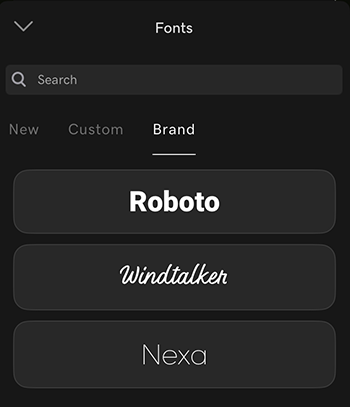
- Tap the font you want to use, and then type something in your canvas.
- Tap the
 checkmark in the upper-right corner to save.
checkmark in the upper-right corner to save.

- Sign in to your GoDaddy Studio app.
- Under Quick Actions, tap Manage Projects, and then select a project.
Use your brand logos
- At the bottom of the screen, tap Image.
- Tap Logos.
- Tap the logo you want to add to your project.
- Drag the logo to the position where you want it and resize, if needed.
- Tap the
 checkmark in the upper-right corner to save.
checkmark in the upper-right corner to save.

Use your brand colors
- At the bottom of the screen, tap Palette.
- Tap a color palette to apply it to your design.
- Tap the palette repeatedly to cycle through the options. You’ll see a preview of each color combination in your project.
- To save your project, tap the
 checkmark in the upper-right corner.
checkmark in the upper-right corner.

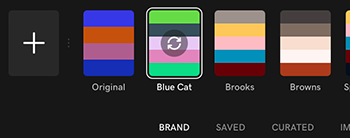
Use your brand fonts
- At the bottom of the screen, tap Text.
- In the font belt, tap the name of the current font.

- Swipe left and then tap Brand. Your brand fonts will be displayed.
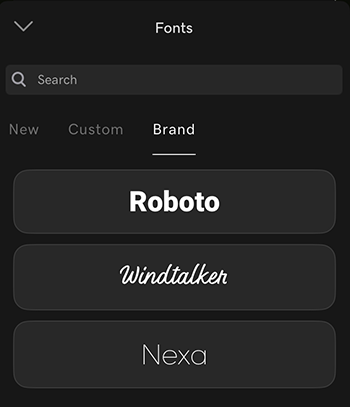
- Tap the font you want to use, and then type something in your canvas.
- Tap the
 checkmark in the upper-right corner to save.
checkmark in the upper-right corner to save.

- Sign in to your GoDaddy Studio account.
- Under Your projects, select the project you want to work on.
- In the left menu, select Brand Kit.
Use your brand logos
Under Logos, select a logo to use.
Use your brand colors
- Select the color palette to apply it to your design.
- Select the palette repeatedly to cycle through the options. You’ll see a preview of each color combination in your project.
Use your brand fonts
Under Fonts, select Heading, Subheading or Paragraph, and then type some text.
Related steps
More info
- Design your own logo using a GoDaddy Studio template
- Find out how to change fonts, search for fonts, access your favorite fonts faster and use your own fonts.